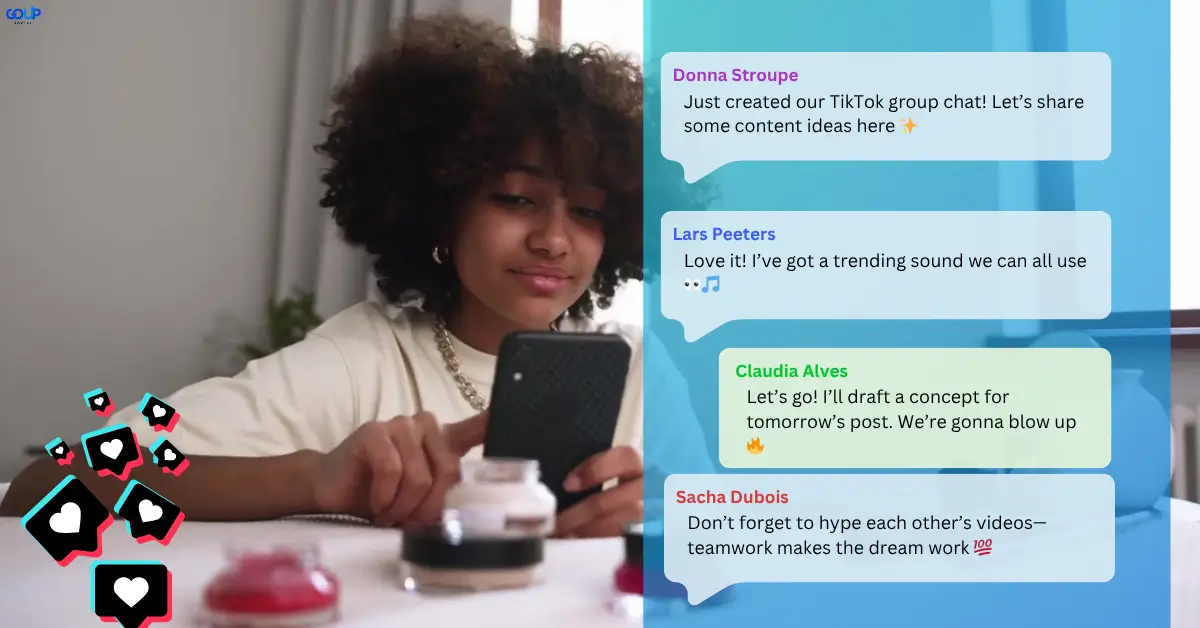
How to Make a Group Chat on TikTok: The Ultimate 2025 Guide
TikTok is not just a platform for short videos anymore—it's a full-fledged social network. With the introduction of group chats, users can now connect and communicate in more dynamic ways. Whether you're collaborating on content, planning something with friends, or just chatting for fun, group chats are a valuable feature to explore. In this guide, we'll walk you through how to create and manage a group chat on TikTok. Plus, we’ll share tips on boosting your content visibility in the process.
What Are Group Chats on TikTok?
Group chats on TikTok are private message threads where you can talk with multiple users at once. They're a great way to share ideas, videos, updates, or even just memes with your friends. Whether you're coordinating a group challenge or just staying in touch with your community, group chats offer more than simple one-on-one messaging. Unlike comments under videos, these conversations are private and can happen in real time. This feature has made TikTok feel more like a full communication hub, not just a content-sharing platform.
Here’s what you can do in a TikTok group chat:
- Send text messages, emojis, and videos to multiple users.
- React to and reply to messages instantly.
- Share TikTok videos directly in the chat.
- Keep conversations going outside of the main feed.
- Stay connected with close friends or collaborators.
Requirements to Create a Group Chat
Before you can create a group chat on TikTok, there are a few requirements you need to meet. These are designed to ensure safety and prevent spammy behavior on the platform. If you're unable to create or access group chats, it's likely due to one of these limitations.
Age Restrictions
You must be at least 16 years old to use TikTok’s direct messaging features. This is part of TikTok's safety policy to protect younger users. If you’re under this age, the group chat feature will not appear in your app. It’s also worth checking that your date of birth is set correctly in your account settings. If not, it could impact your access to these features.
Account Type (Public vs. Private)
Having a public account makes it easier to connect with others and start group chats. If your account is set to private, you can only message users who also follow you back. This restriction can affect whether or not you’re able to initiate or be added to a group chat.
Following/Follower Rules
To create a group chat, you must be following each person you want to include—and they must follow you back. This ensures that group chats only happen between mutually connected users. TikTok does not allow unsolicited group messages to prevent spam. Make sure to establish a mutual follow before attempting to start the conversation.
How to Make a Group Chat on TikTok: Step-by-Step
Creating a group chat on TikTok is a straightforward process once you’ve met all the basic requirements. You’ll need to open the messaging section of the app, start a new message, and select the users you want to include.
1. Open the TikTok App and Go to Your Inbox
Launch the TikTok app and tap on the Inbox icon located at the bottom of your screen. This will take you to your direct messages, where you can view all current chats. If you don’t see the Inbox tab, make sure your app is updated to the latest version. It’s also a good idea to double-check your privacy settings. Some users disable messaging accidentally, which can block access to this feature.
2. Start a New Message
Tap the new message icon, usually shown as a paper plane with a plus sign in the top-right corner. This will open up a blank message screen where you can begin selecting people to include in your group. Keep in mind, if someone is not following you back, they won't appear in your selection list. You need at least two users (plus yourself) to start a group chat.
3. Select Multiple Users
From the list that appears, tap the usernames of the people you want to add to the group. You can add several people at once—just scroll and select. Be mindful of TikTok’s limitations, as very large groups are not currently supported. Once you’ve selected your group members, hit Next to move forward.
4. Name Your Group Chat (Optional)
You’ll have the option to assign a name to your group chat, though it’s not required. Giving your group a custom name makes it easier to find, especially if you're in multiple chats. It can also reflect the purpose or theme of the chat (e.g., "Content Squad" or "Dance Collab Team"). If you skip this step, the chat will be identified by the usernames of the group members.
5. Start Chatting
After creating the chat, you can begin sending messages, TikToks, emojis, and even voice recordings. Group members can reply and react in real-time. These conversations are not public and won’t appear in your profile or videos, making them perfect for private planning or personal connections.
How to Add or Remove People from a TikTok Group Chat
At this time, TikTok does not allow you to add or remove members from an existing group chat. This means once a group is created, its members are fixed. If you want to include someone new, you’ll need to create a new group chat with the updated list of users. While this might seem inconvenient, it helps TikTok prevent unwanted spam or surprise messages from being added to group threads.
However, if someone leaves the group voluntarily, the conversation will continue for the rest of the members. It’s good practice to plan ahead and choose your group members carefully before starting a new chat.
Tips for Managing TikTok Group Chats
Managing your group chats well can help keep your TikTok communication organized and fun. Whether you’re part of one group or several, knowing how to handle notifications and settings is essential.
How to Mute Notifications
If your group chat is buzzing all day, you can mute notifications to stay focused. Simply open the chat, tap the three-dot menu at the top, and choose Mute Notifications. You’ll still receive messages, but your phone won’t alert you every time. This is helpful for creators and brands who are part of many active discussions.
How to Leave a Group Chat
Leaving a group chat is easy. Tap on the group, go to the options menu, and select Leave Group. Once you leave, you won’t receive any more messages or see new activity. Others will be notified that you’ve exited the conversation. You can always rejoin later if invited again.
Reporting Inappropriate Messages
If someone in a group chat is sharing harmful or inappropriate content, you can report them. Tap and hold on the message, then select Report. TikTok takes these reports seriously and may take action, including removing the user from the platform. This helps keep the app safe and enjoyable for everyone.
Boosting Group Content Visibility
When you share your own TikTok content in a group chat, it can be a great way to encourage engagement. But if you want to reach a broader audience, you might consider supporting your strategy with additional tools. Some users choose to use services like an SMM panel to increase their visibility across the platform. A reliable panel can provide real followers, likes, and views, which can help content gain traction organically. Especially when you're sharing your videos within active group chats, this extra push can make a real difference.
Many creators rely on solutions such as GoUpSocial, which offers a trusted and affordable option. It’s widely used by influencers, marketers, and brands who want to grow efficiently without violating TikTok’s guidelines.
Common Issues and Troubleshooting
Creating group chats on TikTok isn’t always smooth—here are some of the common problems and how to fix them:
- Can't create a group chat: Make sure all participants are mutual followers. Also check if you’re eligible based on age.
- Group chat not showing up: Update the app or reinstall if necessary.
- Messages not sending: Poor internet connection or restricted accounts can be a cause.
- You don’t see the “new message” icon: It may be disabled due to your account’s privacy settings.
- Can’t find a user to add: They may not be following you back or may have message settings turned off.
Taking the time to adjust your settings and check app permissions can usually resolve these issues quickly.
Frequently Asked Questions (FAQ)
Can I add people to a group chat after it’s created?
No, TikTok does not allow adding or removing members after a group chat is created. You’ll need to start a new chat with the desired participants.
Why can't I see the group chat option?
You may not meet TikTok’s requirements, such as age or mutual following status. Updating your app can also help.
How many people can be in a TikTok group chat?
While TikTok hasn’t published an official limit, most group chats work best with fewer than 15 participants to keep things manageable.
Is it safe to use services that boost my TikTok visibility?
Yes, as long as you use trusted providers. Many users enhance their content strategy with platforms like GoUpSocial, which offers secure, high-quality engagement.
What is an SMM panel and how does it help on TikTok?
An SMM panel is a marketing service that provides social media engagement tools like followers, likes, and views. When used responsibly, these services can support content visibility and help creators gain momentum—especially helpful when promoting your content within active group chats.
Conclusion
Group chats on TikTok are a fun and functional way to stay connected and share content more meaningfully. They’re perfect for collaborations, planning videos, or simply keeping in touch with your favorite people. If you're serious about growing your presence on TikTok, don’t underestimate the value of a supportive audience—both inside and outside your group chats.
Pairing good content with smart strategy—like sharing in group chats and using tools such as a TikTok SMM panel—can boost your visibility across the platform. And with trusted options like GoUpSocial, reaching a wider audience has never been more accessible.